One
Plus Support team are currently started their TROUBLESHOOT part online..Now customers can directly visit their official website to
solve their problem/issue with mobile
Here
is some example of them..
You all can directly visit OnePlus official Website for more details...
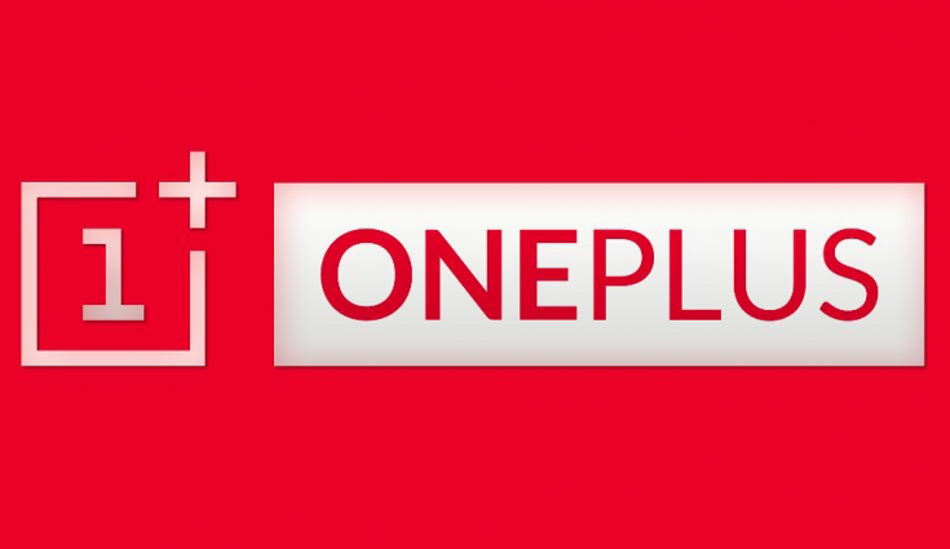
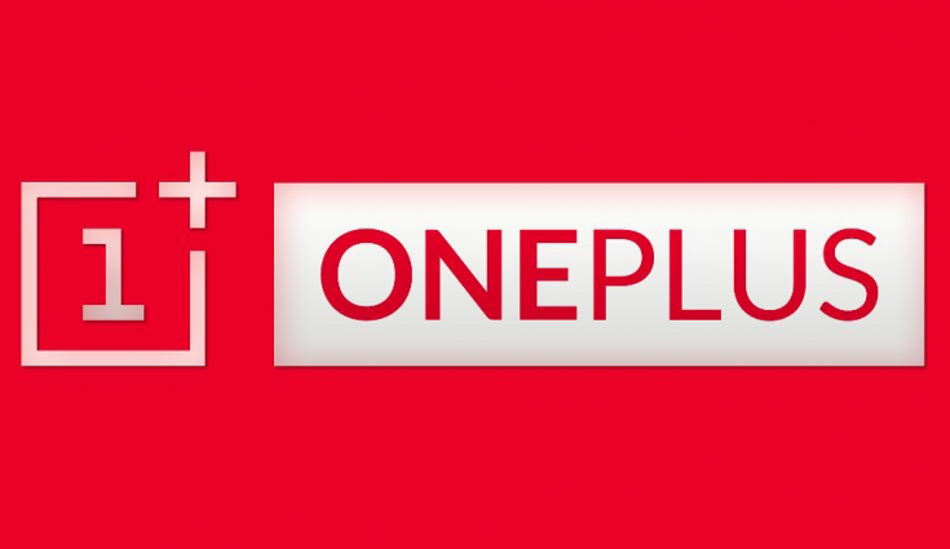
Data,
Flashing, Factory reset
If you're having trouble with your OnePlus handset, this may be related to the software. Try
performing a full factory reset.
Please back
up all your important files and information, as the process may erase all data.
Oxygen OS (OnePlus
2, 3 and 3T)
1. Power off
your device. Press and hold volume down + Power button. (the
device will boot into recovery mode).
2. Select
language.
3. Select
Wipe data and cache > Reset system setting > Yes.
4. Now Reboot system from "Reboot" option.
Oxygen OS (OnePlus
X)
1. Power off
your device. Press and hold volume down + Power button. (the
device will boot into recovery mode).
2. Select
language.
3. Select
Wipe data and cache > Factory > Yes.
4. Now Reboot system from "Reboot" option.
Cyanogen OS (OnePlus One)
1. Power off
your device. Press and hold volume down + Power button. (the
device will boot into recovery mode).
2. Select
Factory reset > Full factory reset > Yes.
3. Now Reboot system from "Reboot" option.
Device
cannot power on
There’s a few steps we can do first:
- Make sure the official charger and cable are
working with another device if possible.
- Power cycle the device by holding the Power button for 20
seconds, repeat this 5 times.
- Attempt to start the phone by holding down the Power button
along with the Volume down button to start recovery mode and performing a
factory reset.
If these do not solve your problem, please follow the steps
provided below:
1. Let your phone rest for 12 hours (do not charge)
2. Charge with the official charger and USB cable for 6 hours
3. After 6 hours disconnect then reconnect your device to the charger, a low battery screen should appear
4. Do not attempt to boot device, please allow the device to
charge for 1 more hour.
5.
After 1 hour, your device should be ready to boot and power on.
The battery drains fast
Battery consumption is largely dependent on user habits. If you
think your battery is consuming more power than you expect, try the following:
1. Please try closing APPs
running in the background which are not often used. Similar
to switching off your lights when you aren’t home, let’s try and save some
electricity.
2. Check for power guzzling APPs;
go to Phone Settings – Battery where you’ll be able to find a live breakdown of
your battery consumption.
3. Try switching off connectivity
& wireless features if not in use, such as Bluetooth, Wi-Fi,
GPS etc. This will help save some of that valuable lithium ion juice.
4. Switch screen brightness to
automatic adjustment mode. It might take a bit of time to get use to not
running at 100% brightness, but trust us, it pays off
in the long run.
5.You can enable the system's Doze mode, this mode will automatically
help you to limit the power consumption of the software in the background, to
switch on Doze Mode please go to Settings – Battery – Battery Optimization (top
right menu).
Check if you’re on the latest
software version. If not, please update your device via OTA or contact OnePlus Support.
Please note,
you may experience difference in battery consumption after an update.
Proceeding updates will fix this.
Unexpected restart/ phone restarts or shuts off
randomly
Please make
sure you have done the troubleshooting provided below
1. If the issue
started after recently installing an App, please uninstall the application and
check again.
2. Make sure
the issue is not caused by any Anti-virus application, uninstall/turn off the
application to confirm.
3. If the steps
1 & 2 do not prevail, please back up your data and perform a Hard reset
Loading...






0 comments:
Post a Comment